For Mac OS X
- Go to System Preferences-> Network.
- Select the connection you want to configure. Then click Advanced.
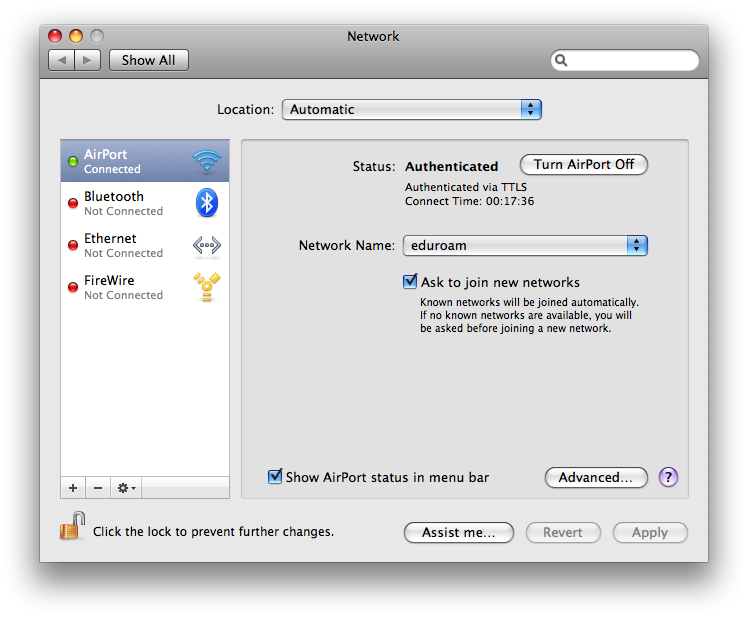
- Click the DNS tab on the menu bar. Click the plus sign at the bottom of the screen to add the DNS server address of Google Public DNS or OpenDNS. Click Apply and OK.
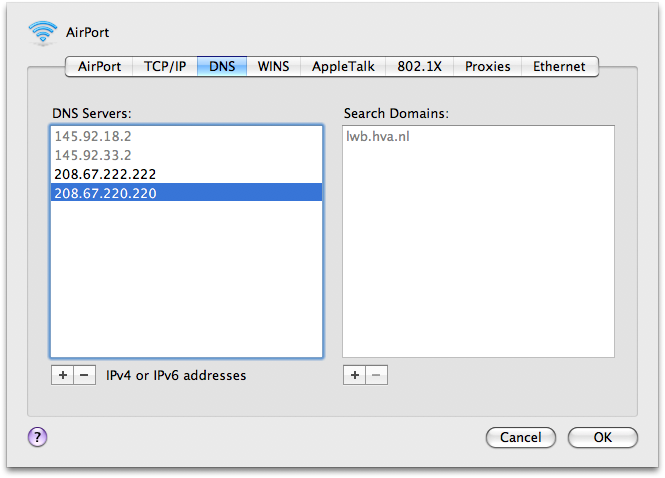
For Vista and Windows 7
- Go to Start Menu-> Control Panel-> Network and Sharing Center.
- Choose Manage Network Connections for Vista or Change Adapter Settings for Windows 7.
- Right click the network connections you want to change, then choose Properties.
- Click the Networking tab on the menu bar.
- Choose either Internet Protocol Version 4 (TCP/IPv4) or Internet Protocol Version 6 and go to Properties.
- You will see a new window like the one below.
- Choose Use the Following DNS Server Address. Add either the Google Public DNS or OpenDNS IP addresses.

Let’s hope the new standard gains more acceptance from ISPs and other CDN and DNS companies.You wouldn’t see improvements in Internet speed if the websites you are visiting are not using the servers of CDN companies participating in this initiative. Hope you all enjoy good Internet Speed.